In today’s fast-paced digital world, staying connected is of paramount importance. And when it comes to staying on top of your email communications, Gmail is undoubtedly a leading choice. With its seamless integration and user-friendly interface, Gmail has become the go-to email platform for individuals and businesses alike. In this comprehensive guide, we’ll walk you through the step-by-step process of setting up and accessing Gmail on your iPhone, ensuring that you can effortlessly manage your emails on the go.
Understanding the Significance of Gmail on iPhone
Why Choose Gmail?
Gmail stands out as a powerful and intuitive email platform that boasts an array of features designed to enhance your email management experience. From its efficient spam filtering to its robust search capabilities, Gmail streamlines the way you interact with your inbox. By integrating Gmail with your iPhone, you’re essentially bringing this efficiency to your fingertips, allowing you to manage your emails seamlessly, whether you’re at the office, traveling, or simply on the move.
Setting Up Gmail on Your iPhone
Step 1: Unlocking the Potential with the App Store
To begin your journey towards a more connected email experience, head over to the App Store on your iPhone. Tap on the search icon and type in “Gmail.” Locate the official Gmail app by Google and hit the “Download” button. Once the app is installed, launch it to start the setup process.
Step 2: Navigating the Initial Setup
Upon launching the Gmail app, you’ll be prompted to sign in with your Google account. If you already have a Google account, simply enter your email address and password. If not, you can create a new account directly from the app. Remember to use a strong and secure password to safeguard your account.
Step 3: Exploring Account Settings
Once you’re logged in, take a moment to explore the account settings. This is where you can customize your notification preferences, signature, and other email-related settings. Tailoring these settings to your preferences ensures that Gmail aligns perfectly with your needs.
Accessing Gmail on Your iPhone
Navigating the Interface
With the setup complete, you’re now ready to delve into the Gmail interface on your iPhone. The app’s interface is designed to be user-friendly and intuitive, allowing you to effortlessly navigate through your inbox, drafts, sent items, and more.
Effortless Email Management
One of the standout features of the Gmail app is its ability to effortlessly sync your emails across devices. This means that when you read, delete, or mark an email as unread on your iPhone, the changes are reflected across all your devices. This synchronization ensures that you’re always up to date, regardless of the device you’re using.
Pro Tips for Optimizing Your Gmail Experience
1. Labels and Categories
Gmail offers a unique labeling and categorization system that simplifies email organization. Utilize labels to tag your emails based on their content or importance. Categories further enhance this by automatically sorting emails into primary, social, and promotional sections.
2. Swipe Gestures for Quick Actions
Master the art of efficiency with Gmail’s swipe gestures. Customize these gestures to perform actions such as archiving, deleting, or marking emails as read/unread with a simple swipe, saving you valuable time and effort.
3. Smart Replies
Gmail’s smart reply feature suggests contextually relevant responses to your emails. This can be a game-changer when you’re on the go and need to send quick responses without typing them out manually.
Conclusion
In a world where staying connected is key, harnessing the power of Gmail on your iPhone can significantly enhance your email management experience. From its intuitive interface to its seamless synchronization, Gmail offers a host of features that cater to both personal and professional needs. By following the steps outlined in this guide, you’ll be well on your way to mastering Gmail setup and access on your iPhone. Stay connected, stay organized, and let Gmail revolutionize the way you manage your emails, all at your fingertips.
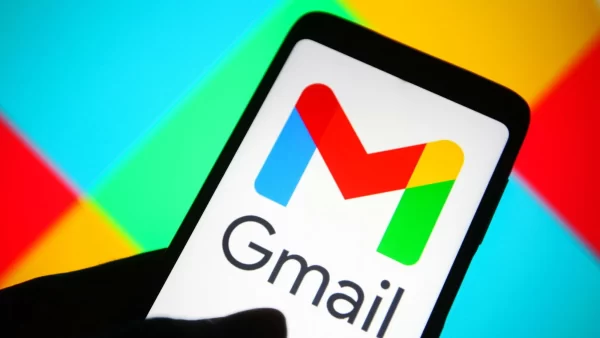


Average Rating